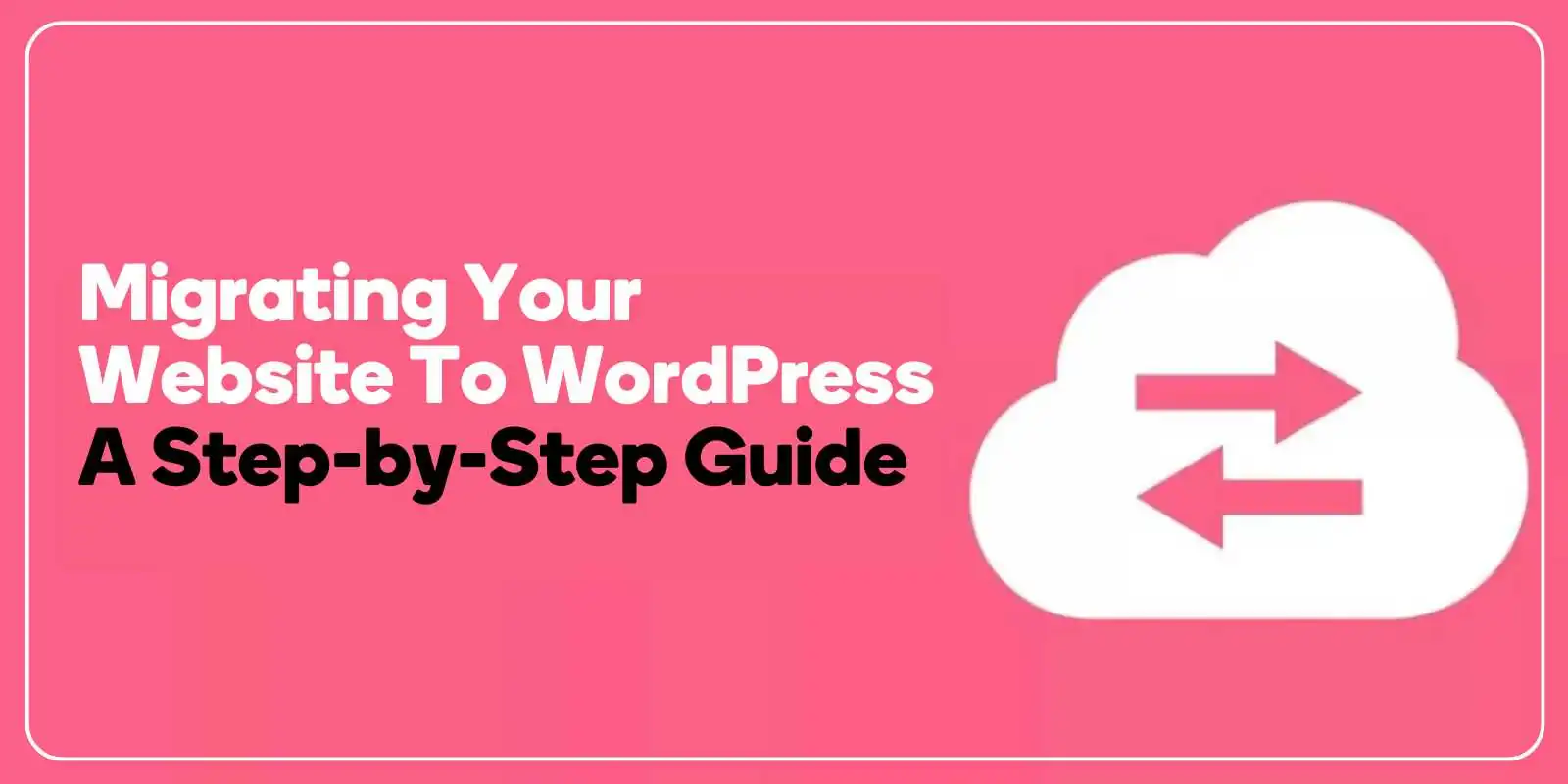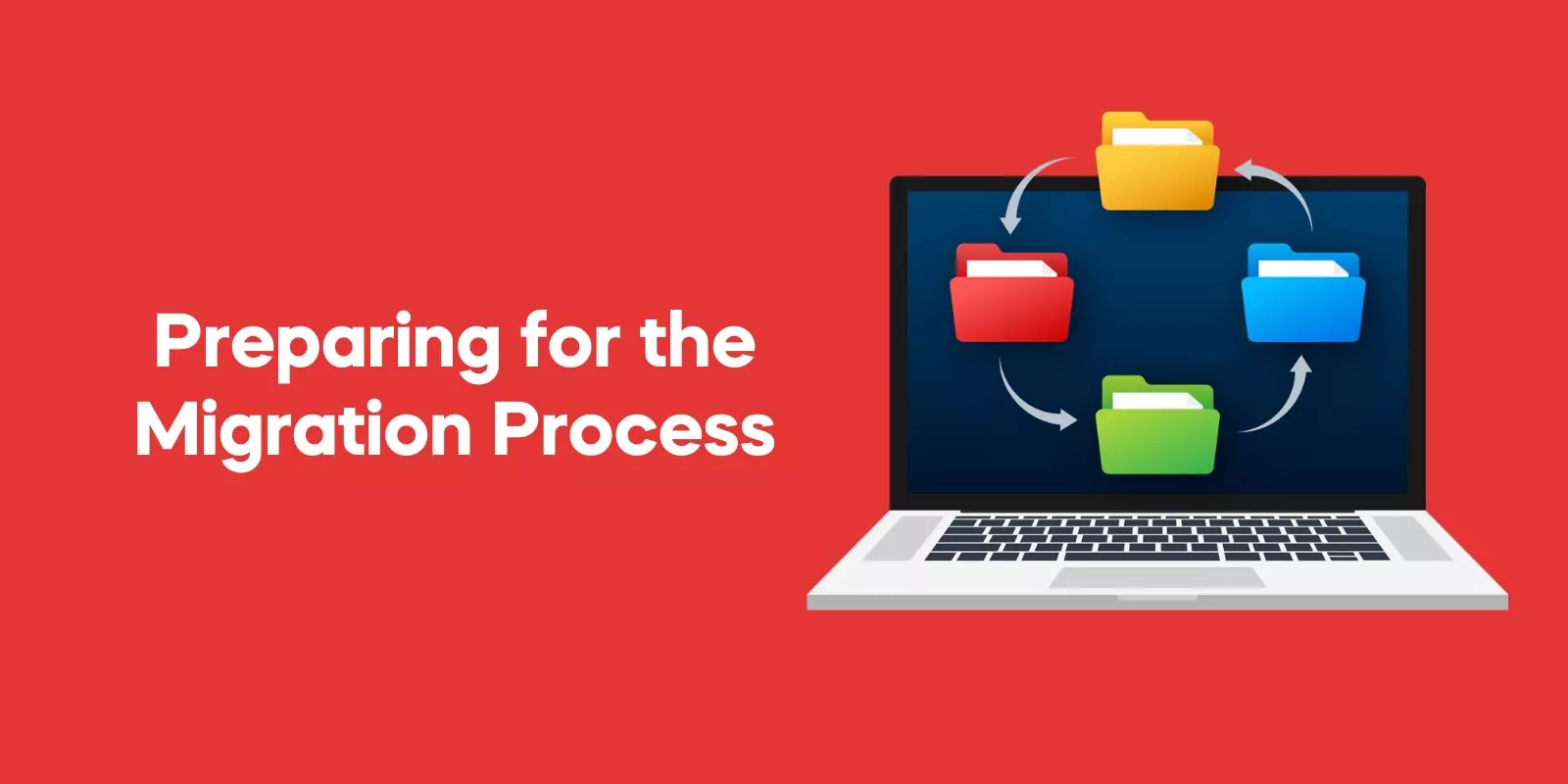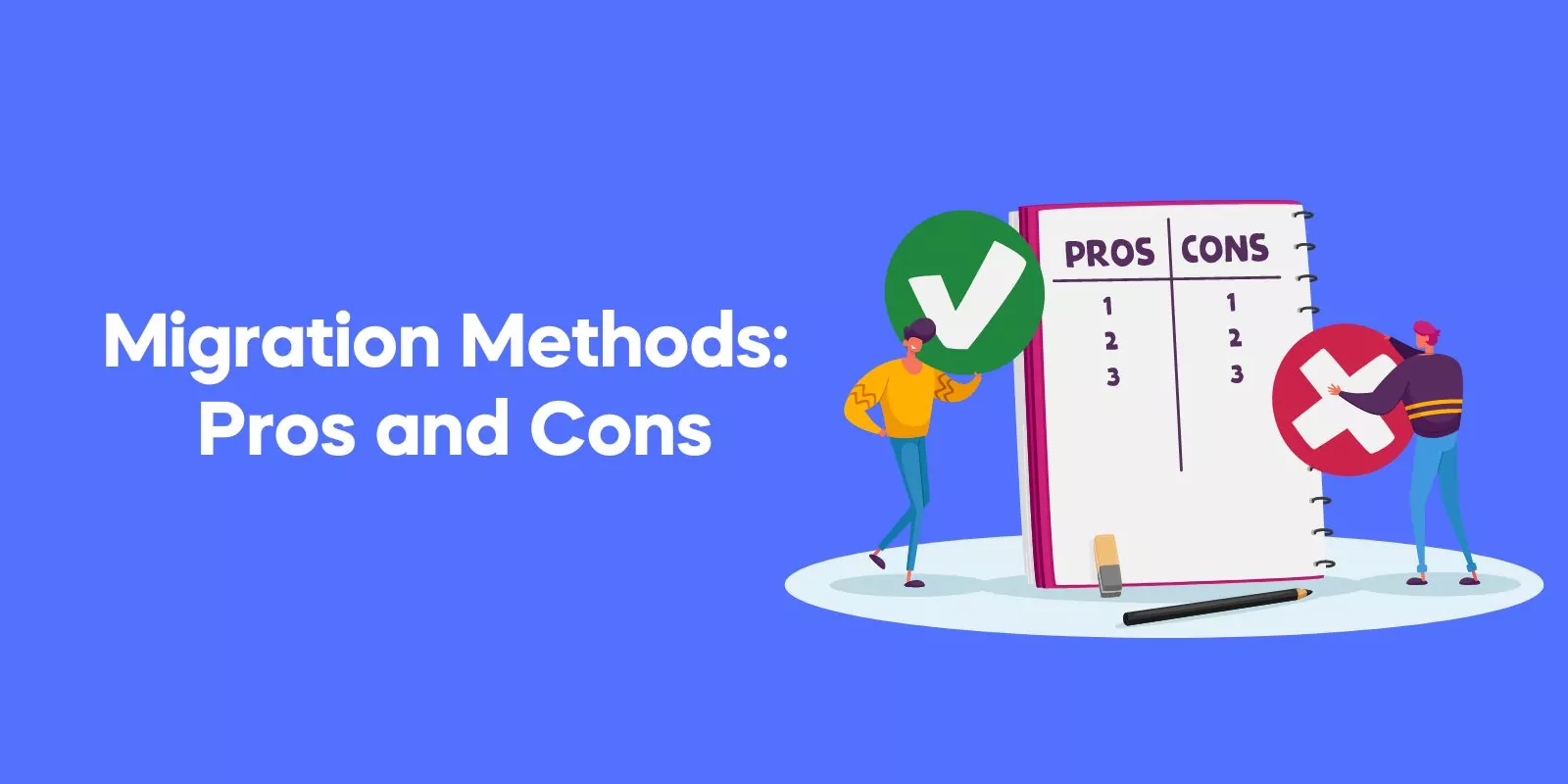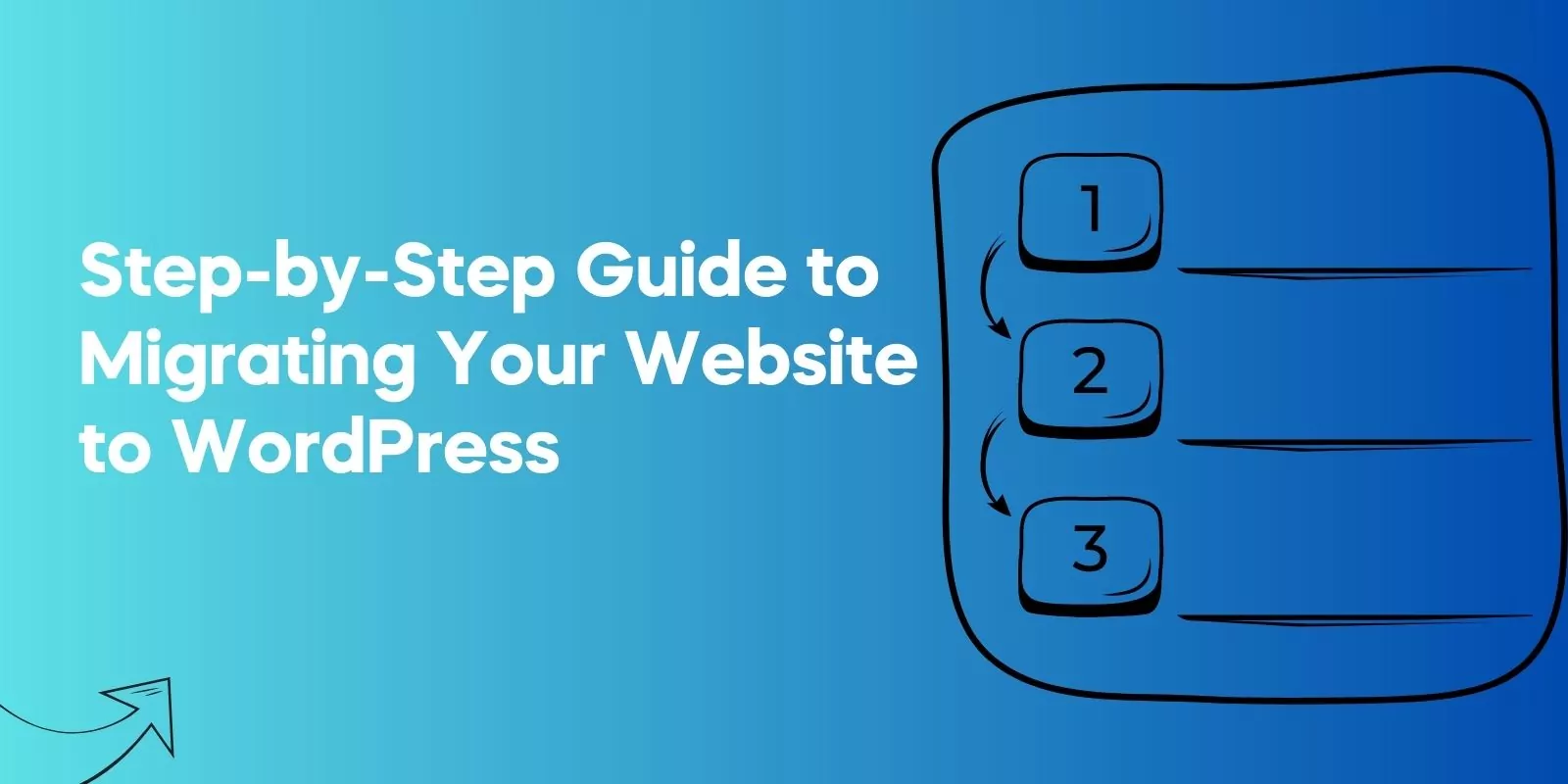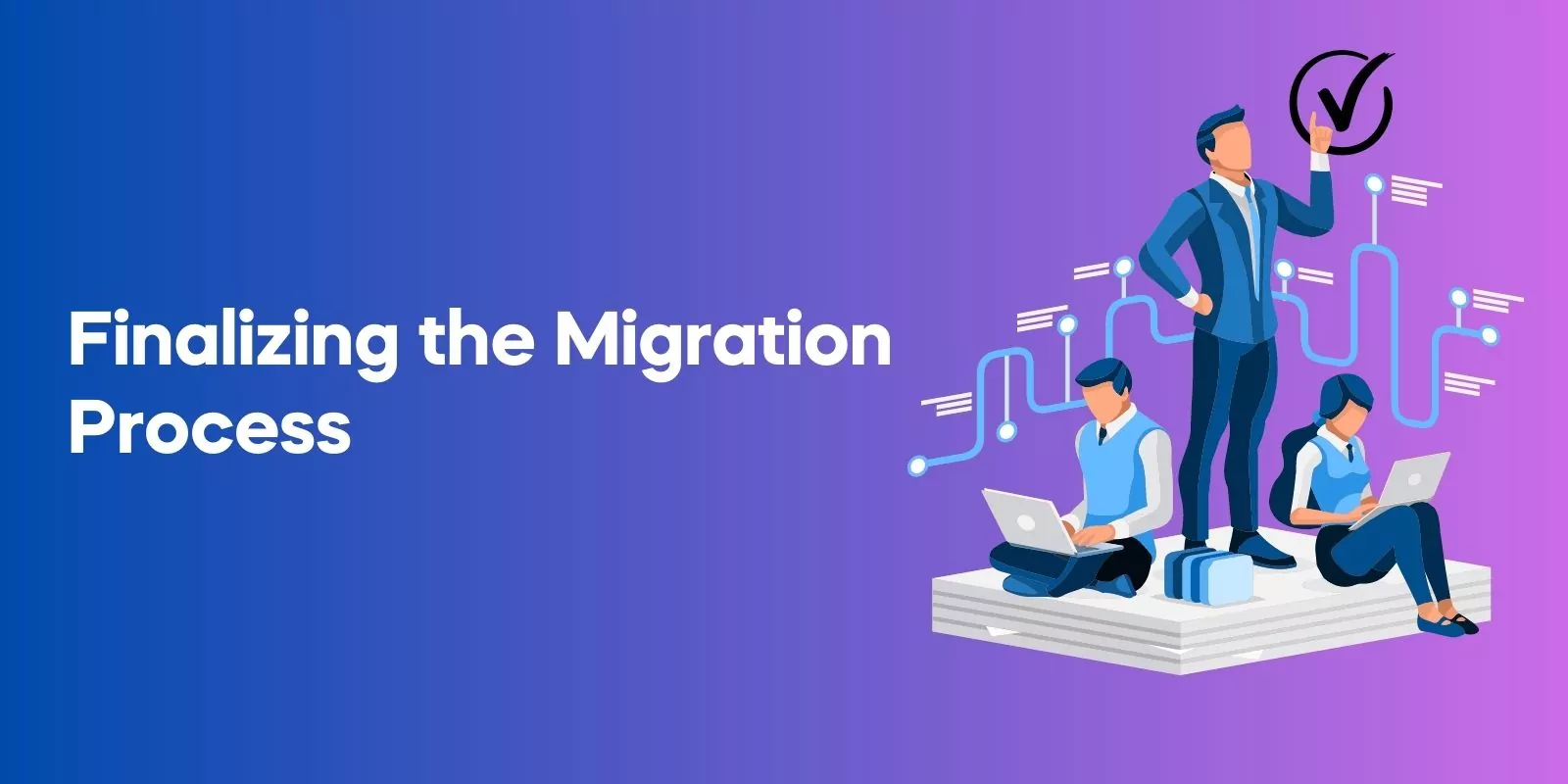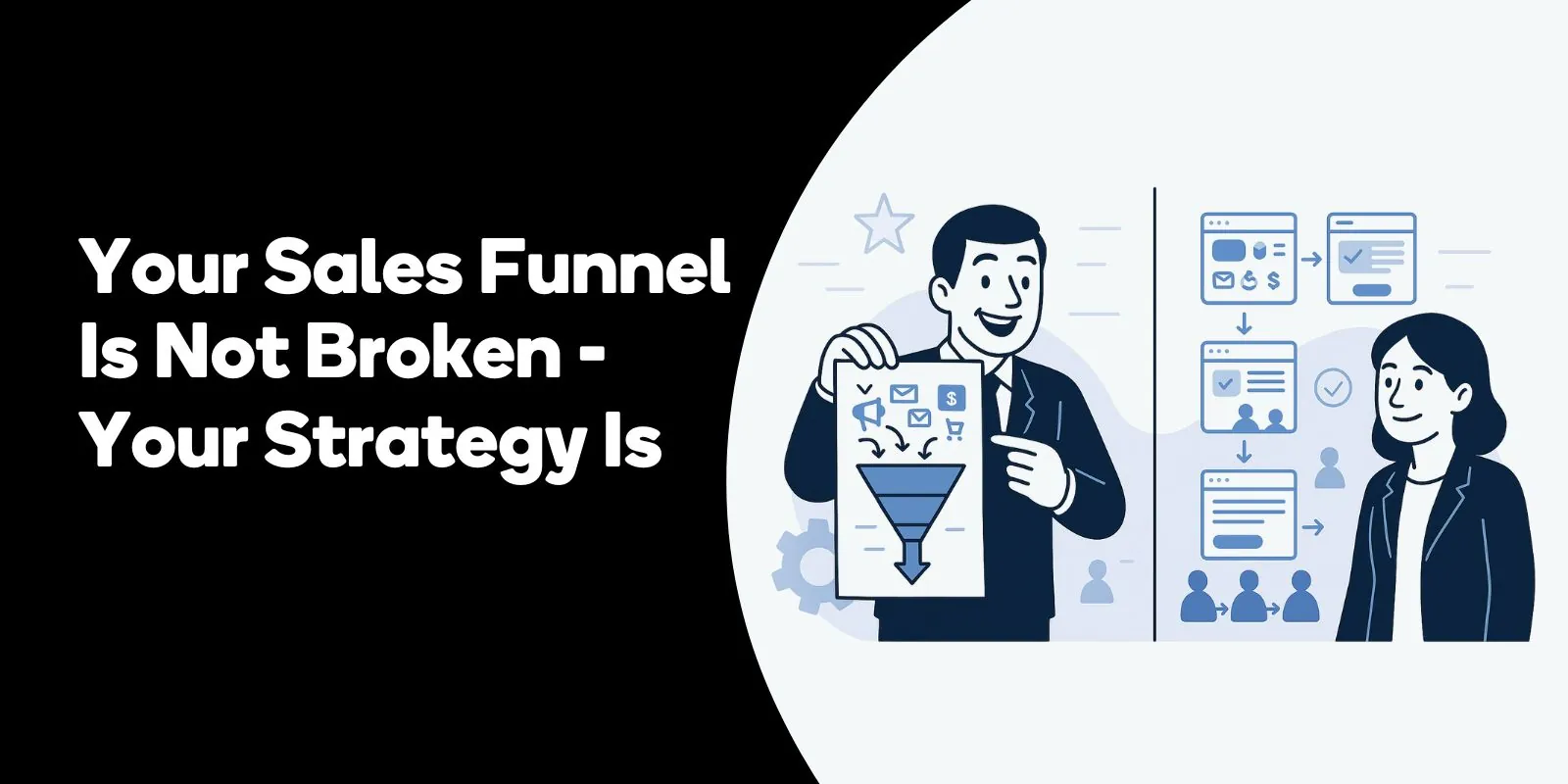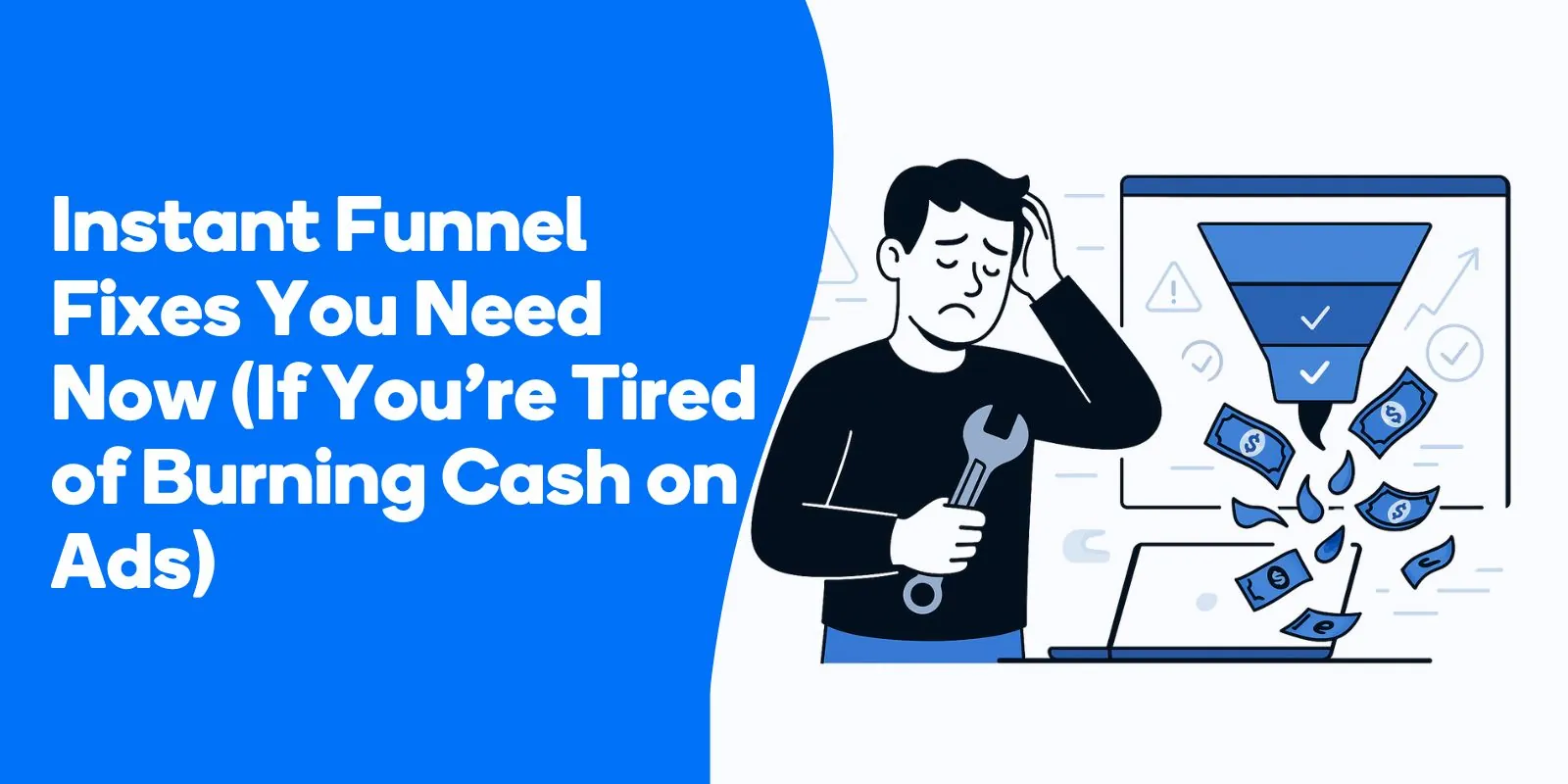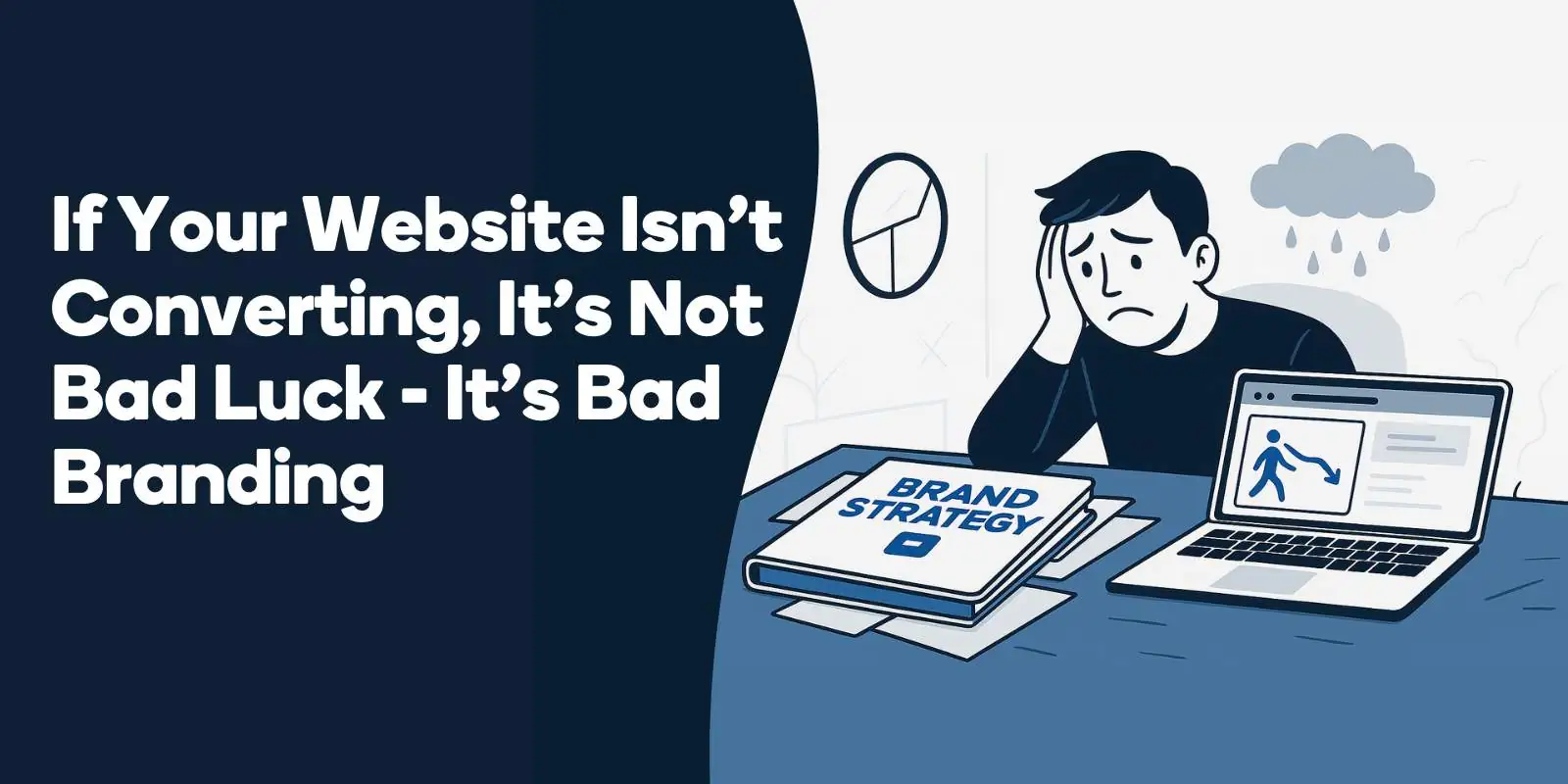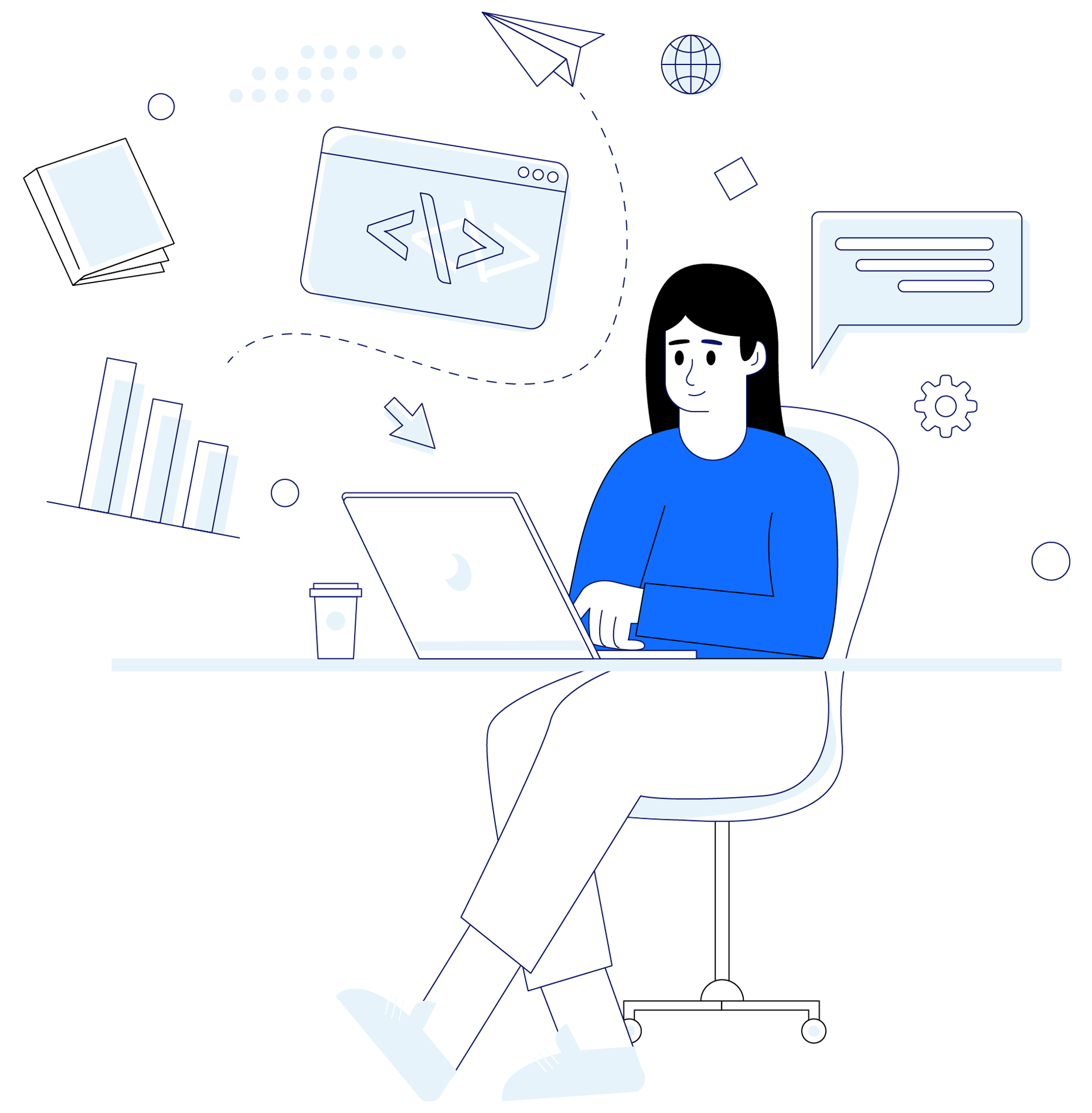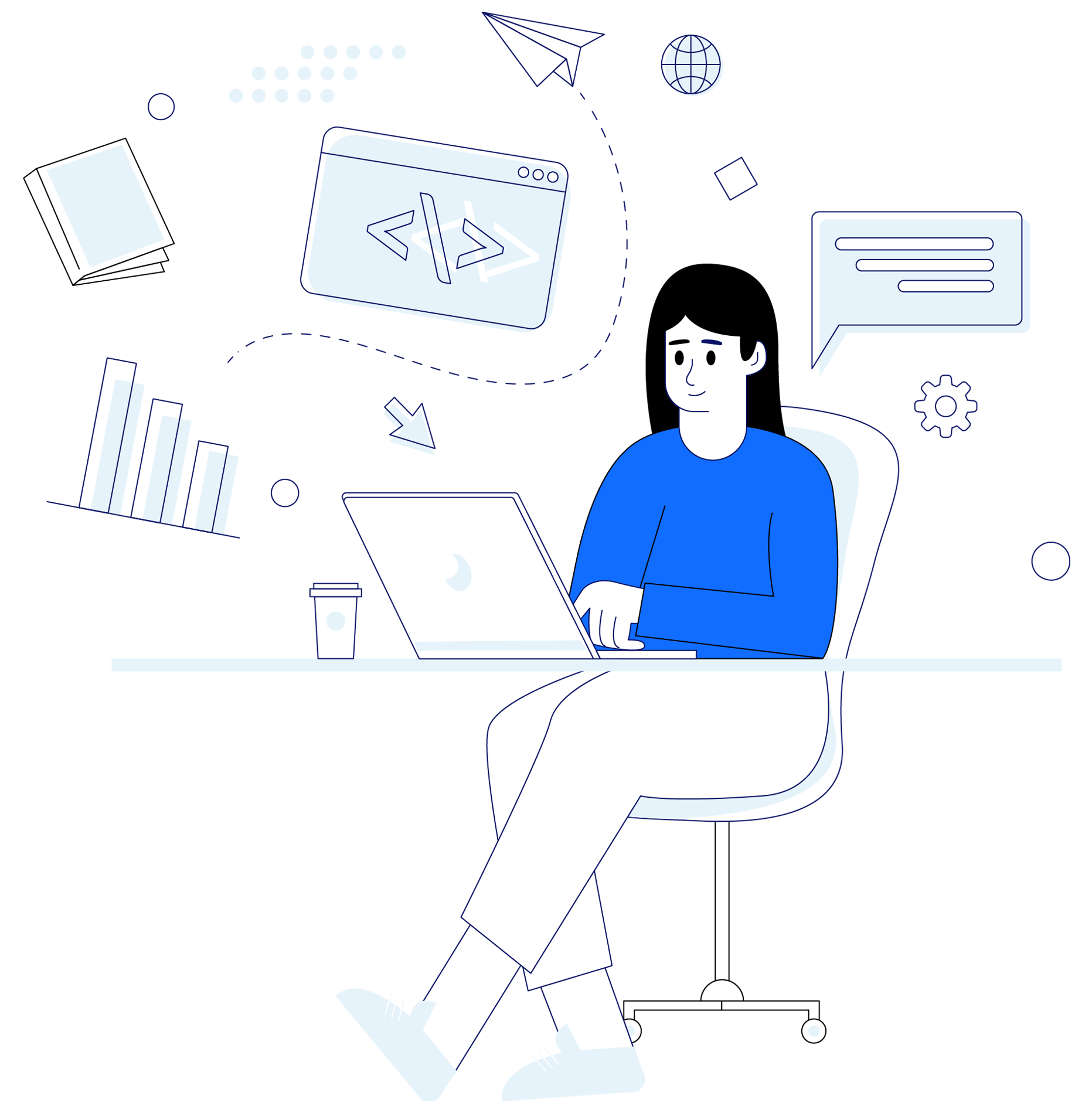In this comprehensive guide, “Migrating Your Website to WordPress: A Step-by-Step Guide”, we’ll walk you through the entire migration process, from preparing your existing site to finalizing the migration and optimizing your new WordPress website.
Say goodbye to limitations and hello to endless possibilities with WordPress!
Reasons to Migrate Your Website to WordPress
There’s a reason why WordPress powers over 40% of all websites on the internet today – it’s a robust, user-friendly platform that offers a multitude of benefits for website owners.
But, why exactly should you consider migrating your website to WordPress?
Enhanced Customization Options
One of the key reasons to migrate your website to WordPress is the unparalleled customization options it offers.
With thousands of themes, plugins, and widgets available, you can tailor your website to your specific needs and preferences.
Want to build an eCommerce site? No problem – WordPress has you covered with a plethora of eCommerce-specific themes and plugins that can transform your site into a fully-functioning online store.
Moreover, the Customizer feature in the WordPress admin area allows you to modify the appearance and functionality of your website with ease, without having to touch a single line of code.
This means that even if you’re not a web development expert, you can still create a uniquely branded and professional-looking website that stands out from the competition.
Improved SEO and Performance
Another compelling reason to migrate your website to WordPress is the potential for improved search engine optimization (SEO) and overall site performance.
With a range of SEO-friendly features built right into the platform, WordPress makes it easy to optimize your site’s metadata, permalinks, and titles to enhance its visibility in search engine results.
Additionally, various plugins can help you optimize your site’s images and speed, further improving your site’s SEO and user experience.
Not to mention, the WordPress staging tool allows you to create a duplicate of your site to test any changes before they go live, ensuring that your website remains polished and professional at all times.
This is particularly beneficial for eCommerce site owners, as it helps prevent any potential lost sales due to website downtime or performance issues.
Scalability and Flexibility
As your website grows and evolves, you need a platform that can grow and adapt with it. WordPress offers exceptional scalability and flexibility, making it an ideal choice for websites of all sizes and types.
Whether you’re running a small blog or a large eCommerce site with thousands of products, WordPress can handle it all.
When it comes to migrating your website to WordPress, you have several options to choose from, including downloading the entire site or opting for a fresh WordPress installation from WordPress.org.
This flexibility allows you to optimize your migration process and minimize any potential downtime or data loss.
In addition, WordPress makes it easy to expand your site’s functionality as your needs change, with a wide array of plugins and integrations available to help you achieve your goals.
From adding new features to managing multiple sites from a single dashboard, WordPress offers the flexibility you need to succeed in today’s competitive online landscape.
Preparing for the Migration Process
Before diving into the migration process, it’s crucial to prepare your website properly to ensure a smooth and successful transition.
This includes backing up your current website, gathering necessary information, and selecting the perfect WordPress theme and plugins to suit your needs.
It’s important to take the time to research and select the right theme and plugins for your website. Consider the features you need, the design you want, and the cost of the theme and plugins.
Backup Your Current Website
The first and most important step in preparing for your website migration is to create a backup of your current site. This ensures that you have a fallback option in case something goes wrong during the migration process, preventing any potential data loss or downtime.
There are several ways to backup your WordPress site, including using a backup plugin or taking a manual approach with an FTP program.
For instance, FileZilla is a popular FTP program that can be used to download your site’s files to your computer.

Award-Winning
Sales Funnel & Website Expert
Ready for Revenue – Not Just “Traffic”?
- Websites that Work: Clean, fast, built to convert – no design fluff.
- Funnels that Sell for You: Step-by-step paths that turn clicks into paying customers.
- SEO That Hunts Buyers: Show up exactly when prospects reach for their wallets.
Additionally, hPanel’s backup service offers periodic backups for your website, making it easy to restore your site in case of any issues during the migration process.
Gather Necessary Information
Before you begin the migration process, it’s essential to gather all the necessary information about your existing website.
This includes the types of content present on your site, your current hosting provider, and any login credentials you’ll need to access your site’s backend.
You’ll also need to update your wp-config.php file during the migration process, which requires information such as your database name, username, password, and hostname.
Ensuring that you have all of this information readily available will help streamline the migration process and reduce the likelihood of any hiccups or delays.
Choose a WordPress Theme and Plugins
Lastly, you’ll want to select a WordPress theme and any necessary plugins to help you create the perfect website. With thousands of themes available, you’re sure to find one that suits your needs and preferences, whether you’re building a blog, an online store, or a corporate website.
Some of the top WordPress themes include Astra, Divi, Ultra, Avada, Elementor Pro and OceanWP, but the best theme for your specific website will depend on your individual requirements and goals.
To install and activate a theme, you can either do so via the WordPress dashboard or by uploading the theme files via FTP.
As for plugins, the selection will vary depending on your website’s needs. Popular plugins include Yoast SEO for search engine optimization, Jetpack for site performance and security, and WPForms for creating and managing contact forms.
Migration Methods: Pros and Cons
Now that you’re prepared for the migration process, it’s time to choose a migration method that best suits your needs and comfort level.
There are three primary methods to migrate your WordPress site: using a migration plugin, manual migration, and host-assisted migration.
Each method has its own set of pros and cons, so it’s important to carefully consider your options before proceeding.
Using a Migration Plugin
One of the most popular methods for migrating a WordPress site is by using a migration plugin. This approach is typically faster and more straightforward than manual migration, as it automates much of the process for you.
Plugins like All-In-One WP Migration make it easy to upload your site’s databases, media files, themes, and plugins to a new hosting server without any technical knowledge required.
However, using a migration plugin may not offer the same level of control and customization as a manual migration. If you have specific requirements or a complex site structure, you may find that a plugin doesn’t provide the level of flexibility you need.
Additionally, some migration plugins may have limitations on file sizes or may not support certain hosting providers, so it’s important to research and test your chosen plugin before committing to this method.
Manual Migration
Manual migration involves transferring your WordPress site manually, giving you complete control over the process and allowing for greater customization options.
This method can be more time-consuming than using a migration plugin, but it ensures that you have full control over the transfer of your website’s files and databases.
The manual migration process typically involves exporting your site’s database, downloading your site files, and uploading them to your new hosting environment.
You’ll then need to create a new database on your new host server, import the old database, and update your wp-config.php file to reflect the new database information.
While manual migration offers greater control and customization, it can also be more challenging and time-consuming, especially for those without technical experience.
If you’re not comfortable with the process or don’t have the time to dedicate to a manual migration, a plugin or host-assisted migration may be a better option.
Host-Assisted Migration
Hosting-assisted migration involves enlisting the help of your new hosting provider to transfer your WordPress site for you.
This is often the simplest and most hassle-free option, as the hosting provider’s technical team will handle the entire migration process on your behalf.
The main advantage of host-assisted migration is the convenience and reliability it offers. You won’t need to worry about the technical details or potential issues that can arise during the migration process, as your hosting provider will take care of everything for you.
However, this method may be more expensive than a DIY approach, as some hosting providers charge a fee for migration services.
Before opting for a host-assisted migration, it’s important to confirm that your new hosting provider offers this service and to understand any associated costs or requirements.
This will help ensure a smooth and successful migration process with minimal disruption to your website and its visitors.
Step-by-Step Guide to Migrating Your Website to WordPress
Now that you’re familiar with the different migration methods and have chosen the one that best suits your needs, it’s time to dive into the step-by-step guide for migrating your website to WordPress.
In this section, we’ll walk you through the entire process, from setting up WordPress on your new hosting environment to importing and exporting content, configuring themes and plugins, and testing and troubleshooting your new site.
The first step is to set up WordPress on your new hosting environment. This involves downloading the WordPress software, creating a database, and configuring the WordPress configuration file.
Once this is done, you can log in to the WordPress dashboard and start customizing your site.
Next, I have a question.
Setting Up WordPress on Your New Hosting Environment
The first step in migrating your WordPress site is setting up a new WordPress installation on your new hosting environment.
This process will vary depending on your hosting provider, but most providers offer one-click WordPress installations that make it easy to get started.
Once you’ve installed WordPress on your new host server, you’ll need to create a new database for your WordPress installation.
This can typically be done using the MySQL Databases application provided by your hosting provider. Be sure to record the database name, new MySQL username, and its associated password, as you’ll need this information later in the migration process.
With your new WordPress installation and database set up, you can now move on to importing and exporting your site’s content.
Importing and Exporting Content
To begin the process of importing and exporting your site’s content, you’ll first need to export your existing WordPress database. This can typically be done using a tool like phpMyAdmin, which is commonly provided by web hosting services.
Be sure to export your database in the SQL format, as this is the most widely supported format for WordPress migrations.
Next, you’ll need to download your site’s files from your old host server and upload them to your new host server. This can be done using an FTP client like FileZilla or through your hosting provider’s file manager.
Once your site’s files have been transferred, you can proceed to import your SQL file into your new database.
To import your SQL file, navigate to phpMyAdmin on your new hosting account and select the new database you created earlier.
Click the Import tab and select the SQL file to import. Un-tick the Partial Import checkbox to ensure you have selected all the data needed. Set the format to SQL and click the Go button to initiate the import process.
Once your database has been imported, you can move on to configuring your themes and plugins.
Configuring Themes and Plugins
With your site’s content successfully migrated, it’s time to configure your WordPress theme and plugins.
To install and activate a theme, log in to your WordPress admin area, navigate to the Appearance » Themes page, and click the Add New button.
From here, you can search for and install your chosen theme, or upload a theme file if you’ve purchased a premium theme.
Next, you’ll need to install and configure any necessary plugins for your site.
To do this, navigate to Plugins » Add New in your WordPress admin area and search for the plugins you need.
Once you’ve installed and activated your plugins, be sure to configure their settings as needed to ensure they function properly on your new site.
Finally, you can use the Customizer feature in your WordPress admin area to customize your site’s appearance and functionality.
This includes tweaking your theme’s settings, configuring your site’s navigation menus, and organizing your site’s widgets.
Testing and Troubleshooting
After migrating your site’s content and configuring your themes and plugins, it’s important to thoroughly test your site to ensure that everything is functioning as expected.
This includes checking all of your site’s pages, posts, and media files, as well as testing any contact forms, eCommerce functionality, or other interactive elements.
If you encounter any issues during the testing process, you’ll need to troubleshoot and resolve them before launching your new site.
This may involve adjusting your site’s settings, updating your plugins, or seeking assistance from your hosting provider or theme developer.
Once you’re confident that your site is functioning properly and looks polished, you can move on to the final steps of the migration process: pointing your domain to your new host and monitoring and optimizing your new site.
Finalizing the Migration Process
You’re almost there! With your site successfully migrated and tested, it’s time to finalize the migration process. Point your domain to your new host and monitor and optimize your new WordPress site.
Pointing Your Domain to the New Host
To connect your migrated WordPress site to your domain name, you’ll need to update the DNS records for your domain.
This typically involves either updating the nameserver settings on your domain hosting account or updating the A and CNAME records to point to your new hosting provider’s IP address.
The exact process for updating your domain’s DNS settings will vary depending on your domain registrar, so it’s important to consult their documentation or support resources for guidance.
Keep in mind that DNS propagation can take up to 48 hours, so be patient and allow time for these changes to take effect.
Once your domain is pointing to your new host, you can proceed to monitor and optimize your new WordPress site for peak performance and user experience.
Monitoring and Optimizing the New Site
After your domain has been successfully pointed to your new host, it’s important to regularly monitor and optimize your new WordPress site to ensure optimal performance and user experience.
This includes keeping your site’s themes, plugins, and core software up to date, as well as regularly backing up your site’s files and database.
Additionally, be sure to monitor your site’s performance and traffic using tools like Google Analytics and Google Search Console.
This will help you identify any potential issues or areas for improvement, as well as track the success of your site’s SEO efforts.
By following these best practices and regularly monitoring and optimizing your new WordPress site, you’ll be well on your way to enjoying all the benefits that WordPress has to offer, and your website will continue to thrive and grow in its new home.
Frequently Asked Questions
Can I move an existing website to WordPress?
Yes, you absolutely can move an existing website to WordPress. This process, often referred to as website migration, involves transferring your website content, design elements, and functionalities from your current platform to WordPress.
The specific steps involved in this process will depend on the current platform your website is built on. Common stages include setting up a new WordPress installation, importing your website content, recreating your website design in WordPress, and transferring SEO settings to maintain your website’s visibility in search engine results.
How do I convert my website to WordPress?
To convert your website to WordPress, follow these general steps:
- Backup your current website: Always start by making a full backup of your existing website. This includes all website files, images, databases, and any other elements used on your site.
- Set up WordPress: Install WordPress on your server. You may need a web host that supports WordPress if you do not have one already.
- Choose a WordPress theme: Choose a theme that closely matches your current website design or gives it a refreshing new look.
- Import your content: WordPress includes a built-in import tool that can be used to bring in content from many different platforms. If your current platform is not supported, you may need to use a plugin or manually copy and paste your content.
- Recreate your website design: Using WordPress’s theme customization options and plugins, recreate your website design. You may need to learn some basic CSS and PHP to fine-tune your design, or you can hire a WordPress developer to help you.
- Transfer SEO settings: If you have implemented SEO on your current website, ensure these settings are transferred to your new WordPress site. There are several plugins available that can assist with this.
- Test your new website: Before going live, thoroughly test your new WordPress site to ensure everything works as expected.
- Redirect old URLs to new ones: If your page URLs change during the migration, set up 301 redirects from the old URLs to the new ones to preserve SEO rankings and avoid broken links.
Why move a website to WordPress?
Moving a website to WordPress can offer several advantages:
- Ease of use: WordPress is known for its user-friendly interface, making it easier for non-technical users to add and update content.
- Flexibility: WordPress offers thousands of themes and plugins, allowing you to customize the design and functionality of your site to fit your specific needs.
- SEO-friendly: WordPress has strong SEO capabilities, with many plugins available to further enhance SEO performance.
- Strong community support: WordPress has a large, active community of users and developers who can provide support, advice, and new enhancements.
- Cost-effective: WordPress itself is free, and many of its themes and plugins are also free. While there are costs associated with hosting, premium themes, and some plugins, overall, WordPress can be a more cost-effective solution than many other platforms.
How long does it take to migrate a WordPress site?
The amount of time it takes to migrate a website to WordPress can vary greatly depending on the size and complexity of the website, the platform you are migrating from, your technical skills, and whether you are doing it yourself or hiring a professional.
A simple website could be migrated in a few hours or days, while a large, complex website might take weeks or even months to fully migrate and test.
How much is WordPress migration fee? How much is WordPress migration?
The cost of migrating a website to WordPress can vary widely based on several factors. If you’re doing it yourself, your primary costs will be your time and any premium themes or plugins you choose to use.
If you hire a professional, costs can range from around $99 for a simple migration to several hundred or even thousands of dollars for a complex migration involving a large, highly customized site.
Some professional services handle rates on a case-by-case basis, so you would need to get in touch with them for a consultation. Additionally, there could be costs for ongoing maintenance and support after the migration. It’s important to consider these potential costs when planning a website migration to WordPress.
Conclusion
Migrating your website to WordPress can seem like a daunting task, but with the right preparation and a step-by-step guide, the process can be smooth and stress-free.
By carefully planning your migration, choosing the right method, and thoroughly testing your new site, you’ll be well on your way to enjoying the many benefits that WordPress has to offer.
So what are you waiting for?
Take the plunge and migrate your website to WordPress today – your future self will thank you!